Cross Platform Shapefile Viewer Released
- 2019-01-01
- Ginkgoch
Are you looking for a easy to use shapefile viewer on macOS? Here is an open source cross platform desktop mapping software to view shapefile’s geometries and relative information which is built above Ginkgoch Map Library.
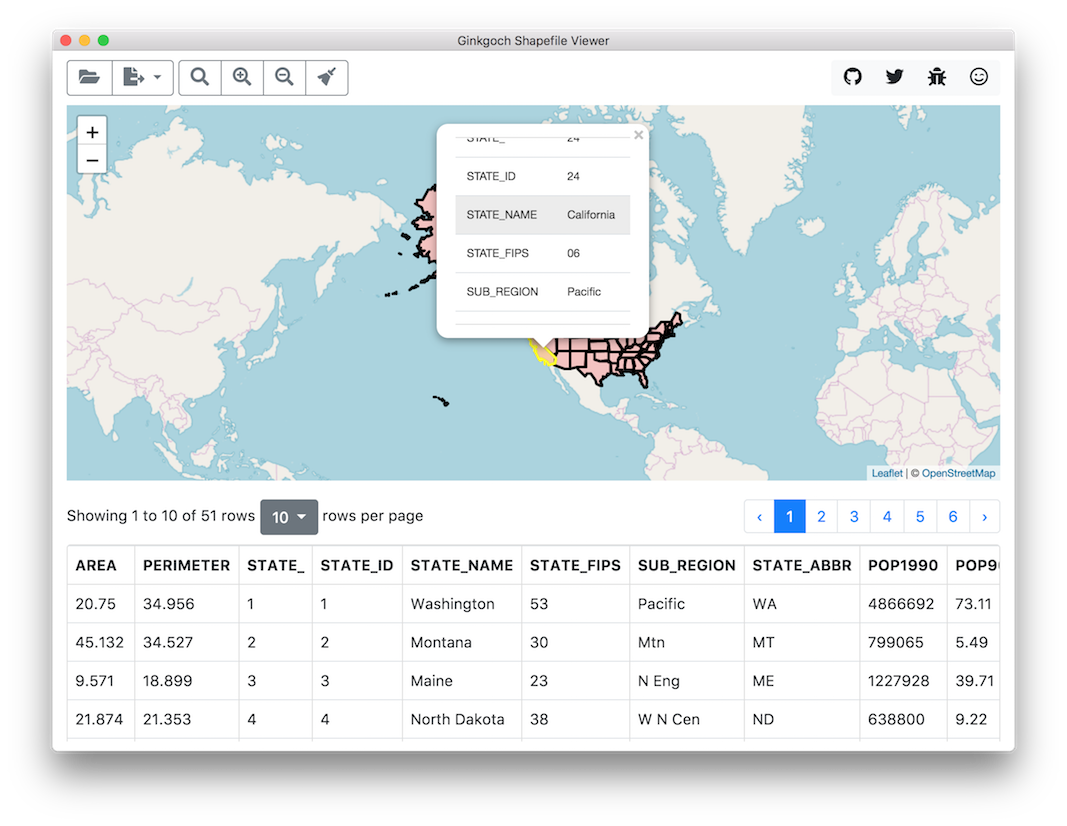
- For Mac/Windows/Linux executable, download from the release page.
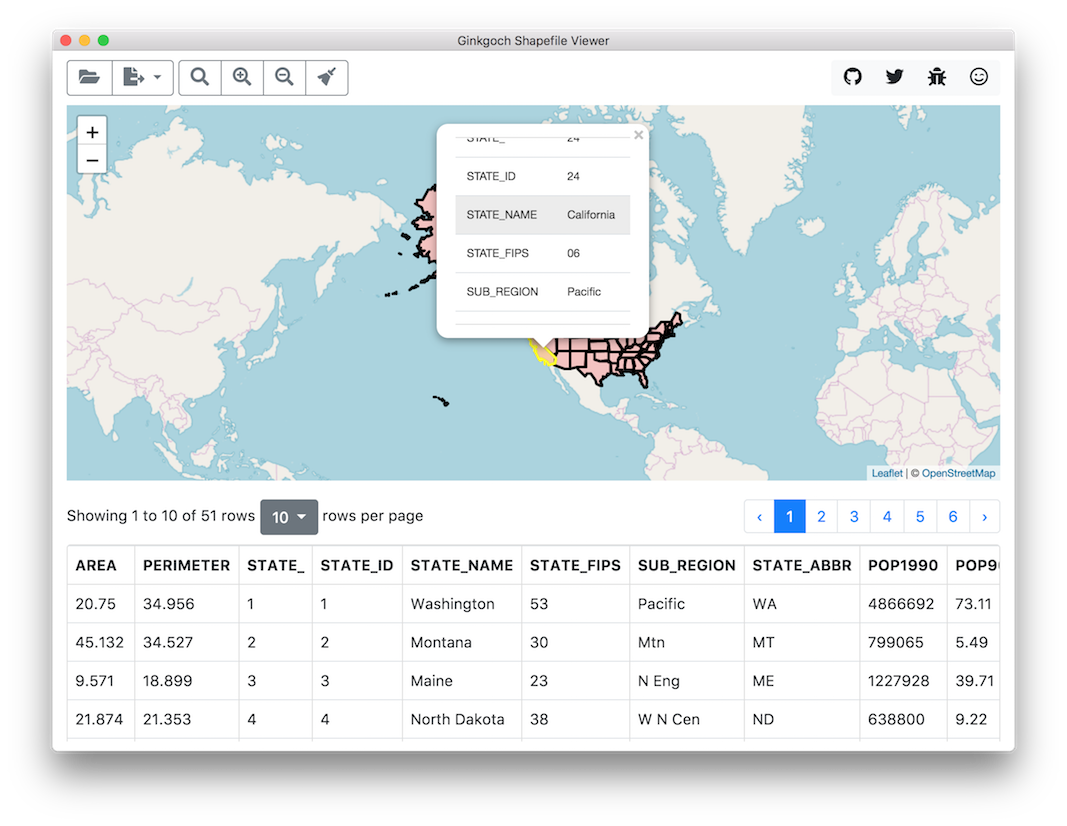
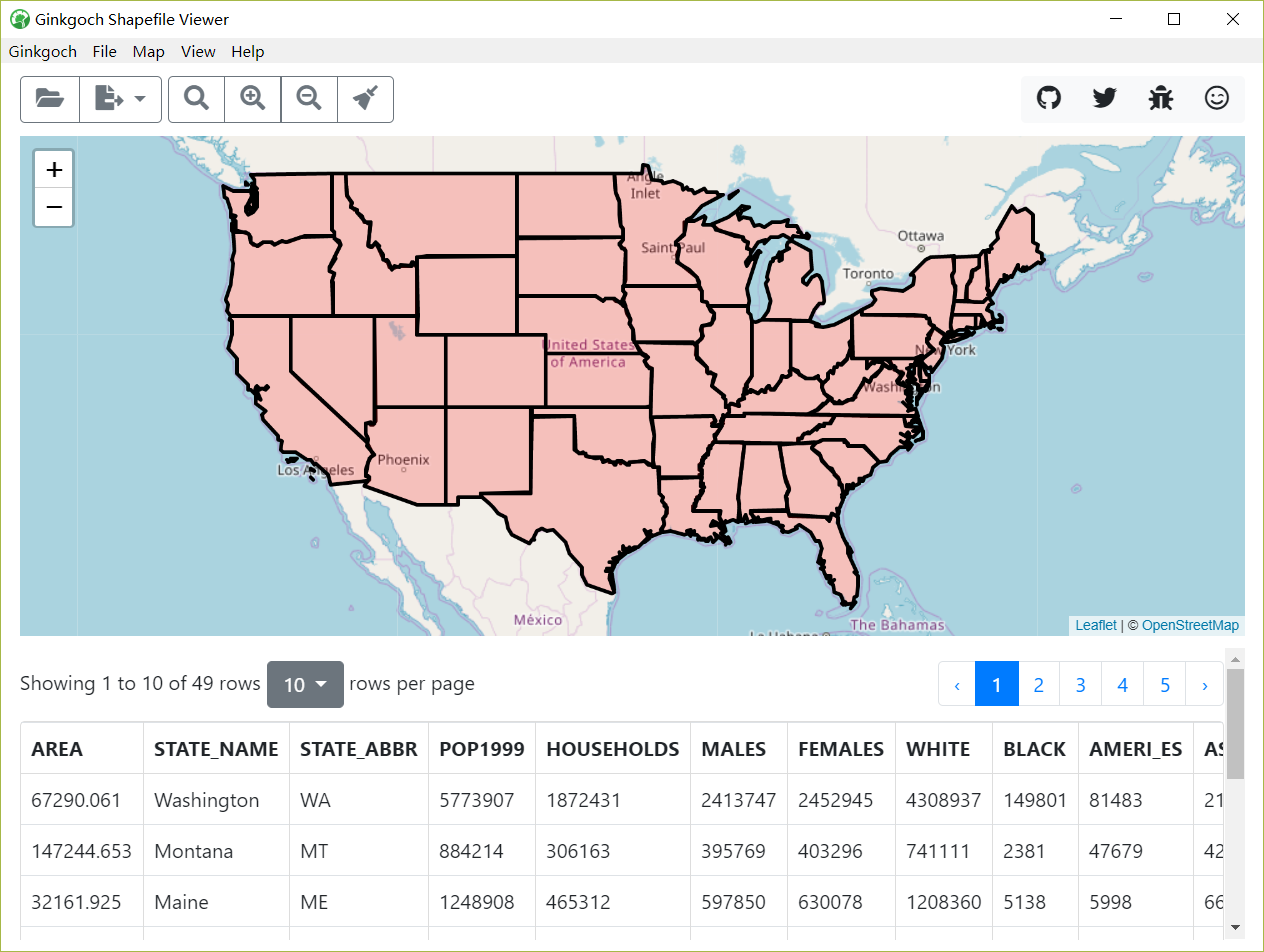
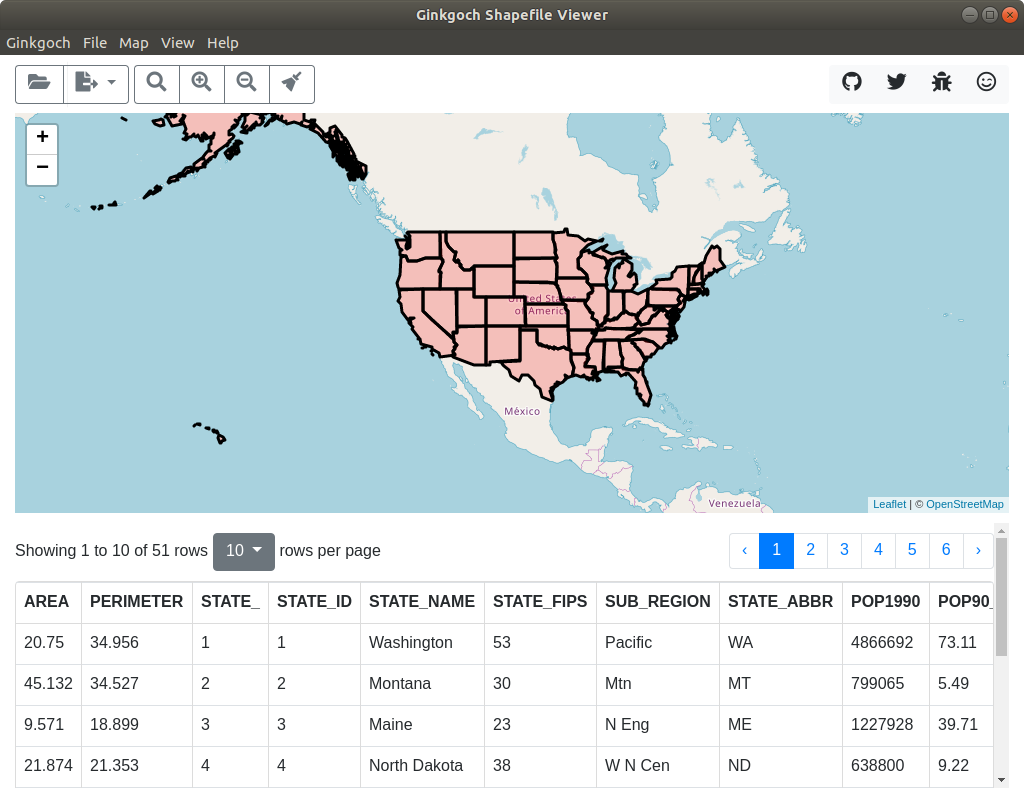
Features
- Load shapefile
- Export to another data format
- GeoJson
- CSV
- Render shapefile on a map
- List all properties in the bottom table
- Click to highlight an area on map and show the detail information
- Select a table row to highlight an area on map and show the detail information
- Map interaction (Leaflet supports, consider to switch render engine)
- macOS compatible
Overview
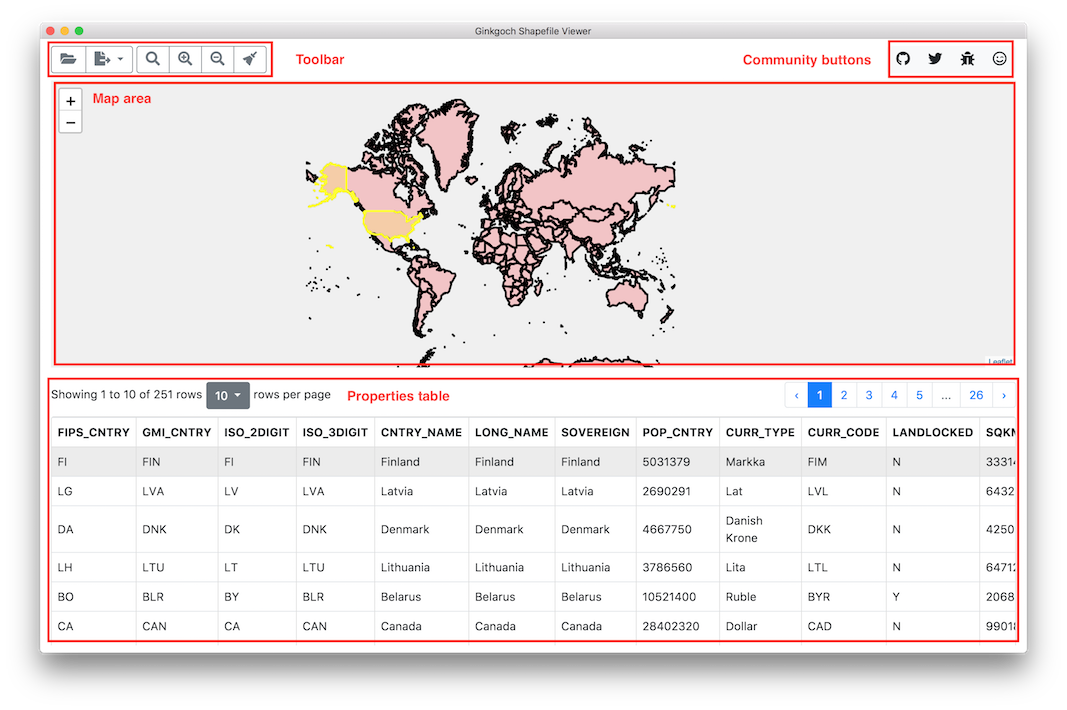
Here introduces the workspaces of the UI. There are generally 5 sections.
Menuswhich is on the top of the screenToolbarwith functional buttons. Hover on the buttons to get detail.Communityare some quick buttons to navigate to where you could see the project, report issues and feedback.Mapprovides a visualization of the shapefile. It also allows to identify a geometry and see its properties.Propertiesprovides a table of all the properties maintained in the shapefile.
Quick Started
Open a shapefile
There are two ways to open a specifid shapefile. There are on the menu on the very top and the open button on the toolbar. Select a shapefile from the popup dialog.
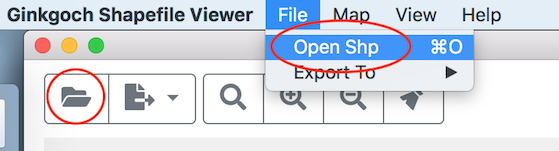
Shapefile loaded
After the shapefile is loaded, a map visualizes on the Map and its properties displays on the Properties area.
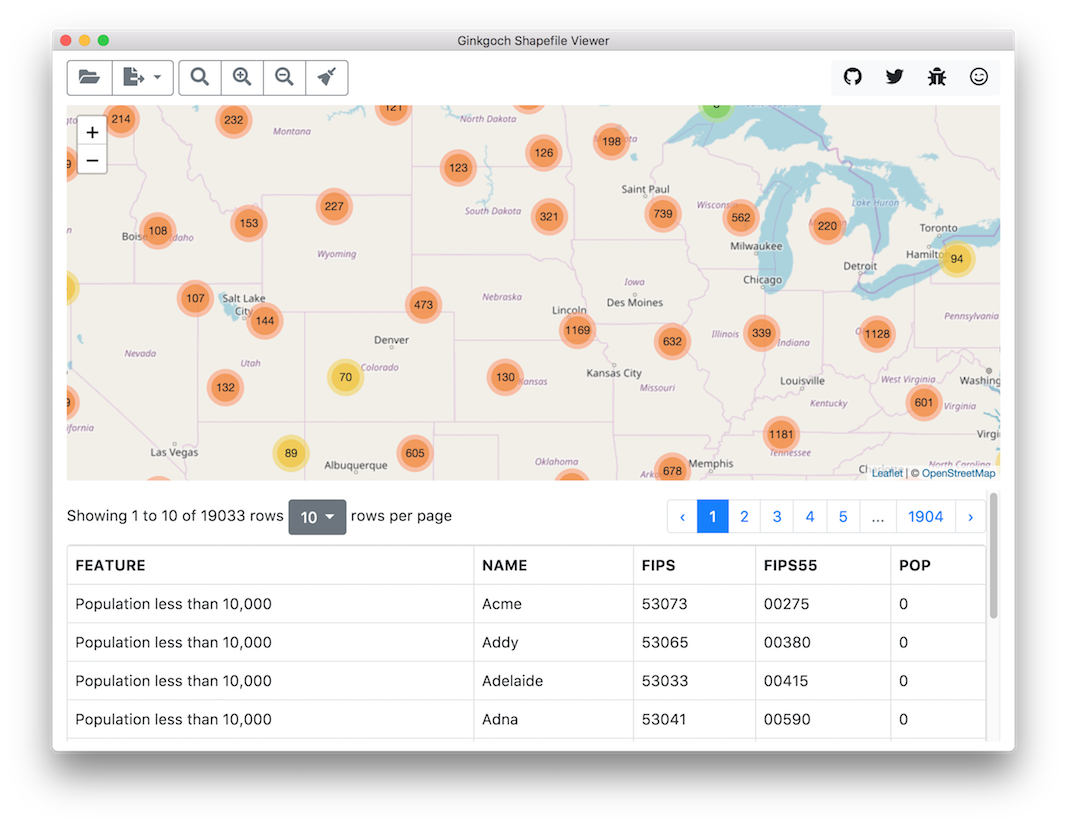
Identify features
There are two entires to identify a feature and make it highlighted.
- Click an area on the
Map; if there is any near by feature, it will highlights with a different fill color, its properties will be rendered in a popup. - Select one row on the
Propertiestable also navigates you to its corresponding feature.
Export
Currently, we support GeoJson and CSV file formats as target data format. Once one shapefile is loaded, then click the Menu > File > Export and select either format you want to convert to.
You could also find the Export button as well on the second position of the quick Toolbox space.
